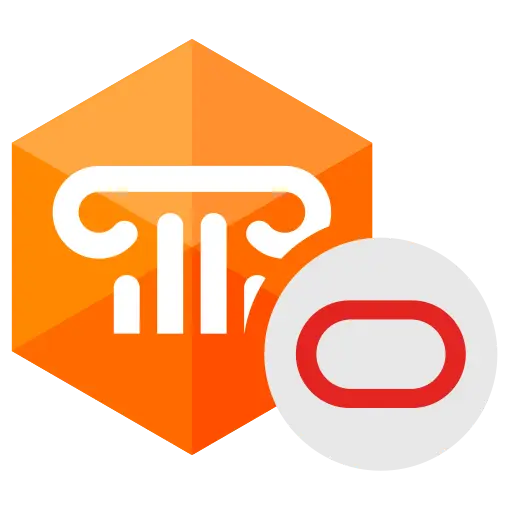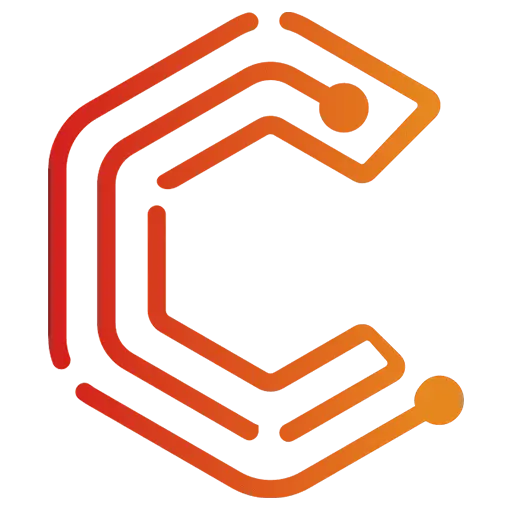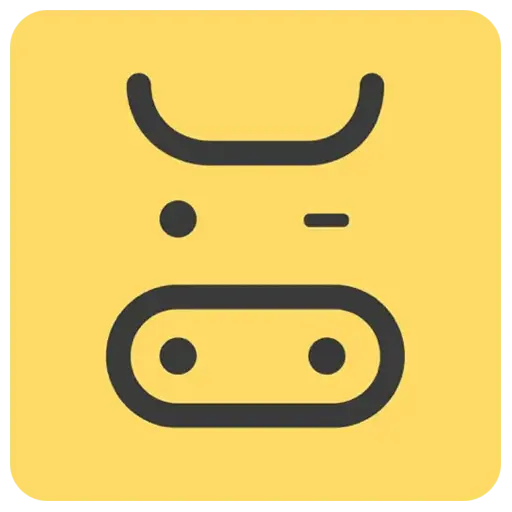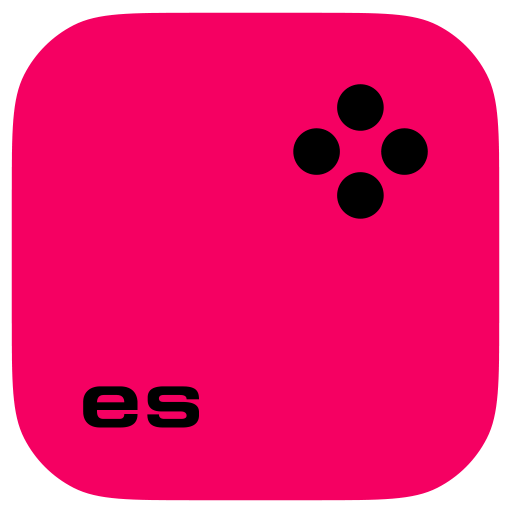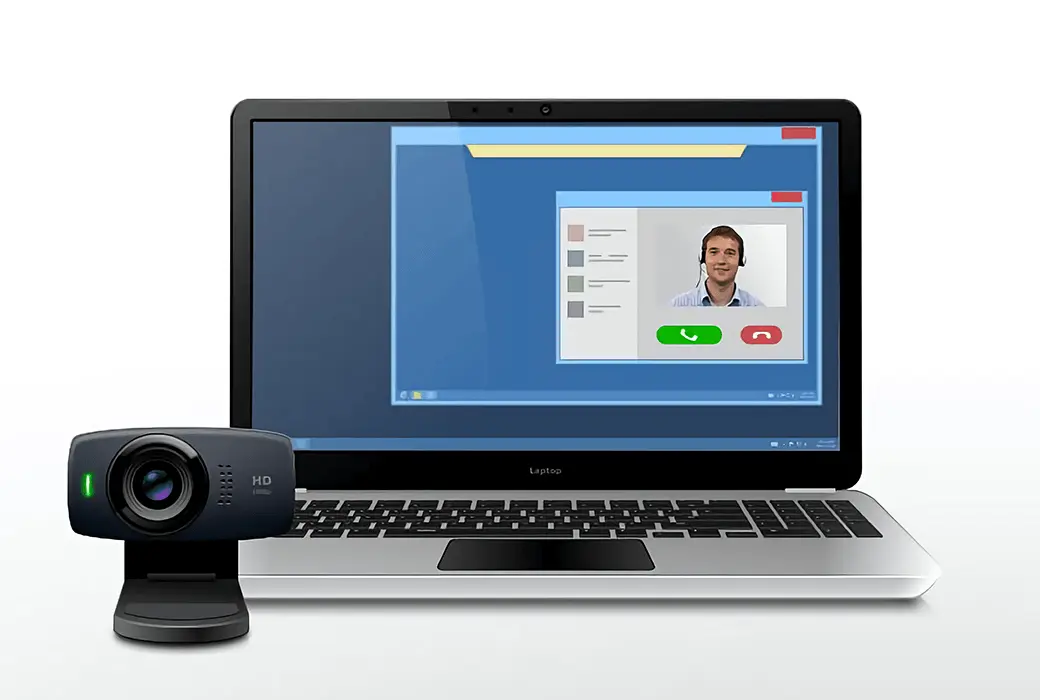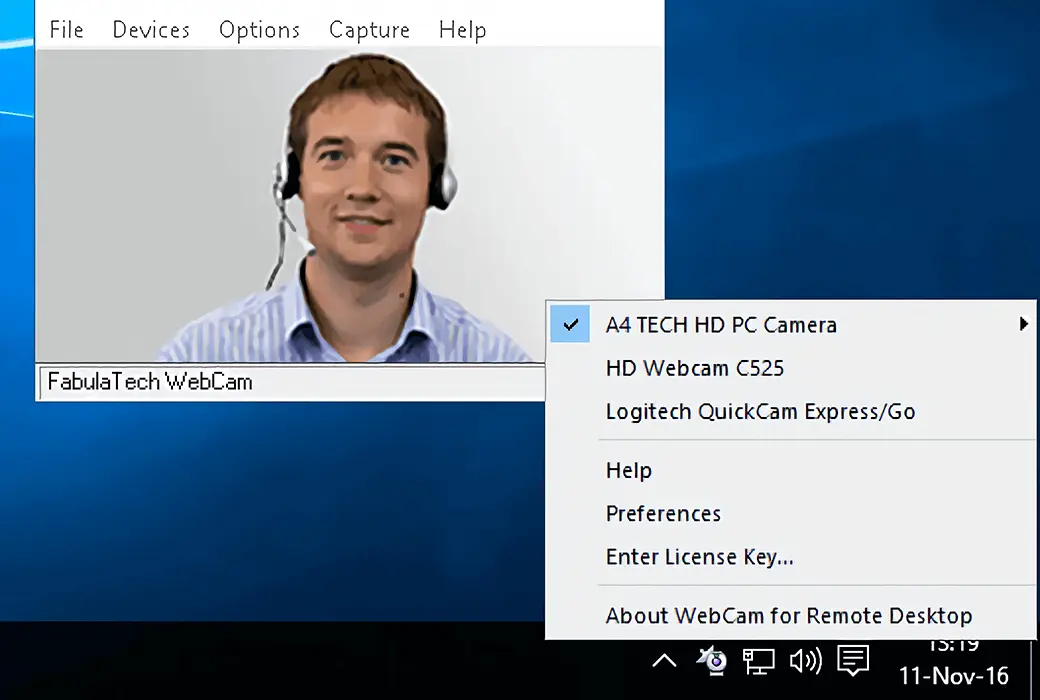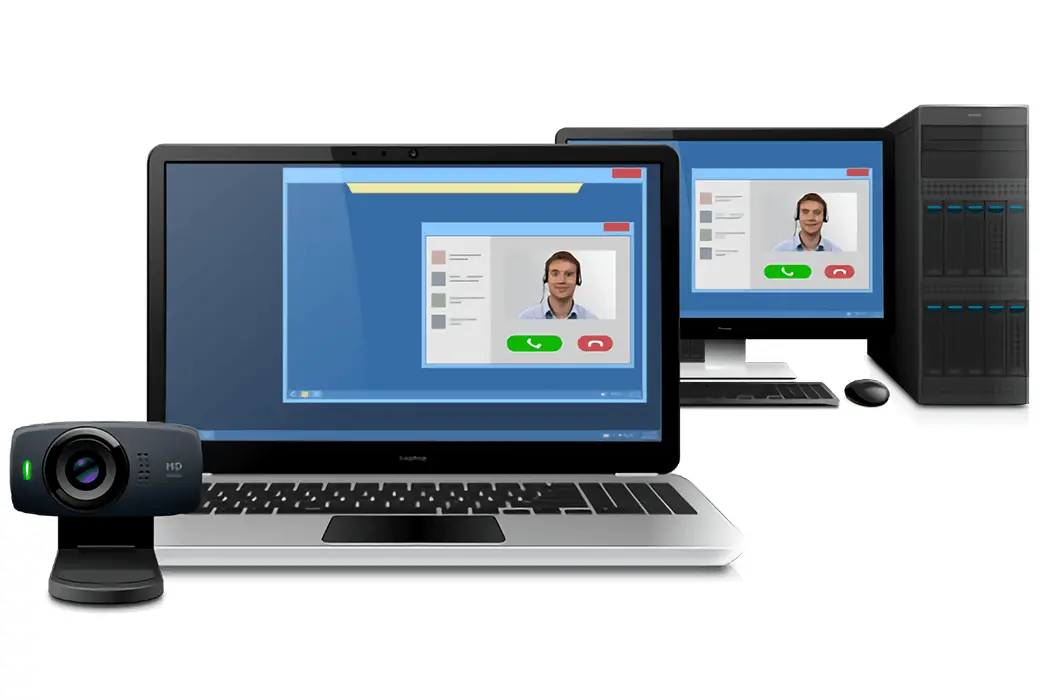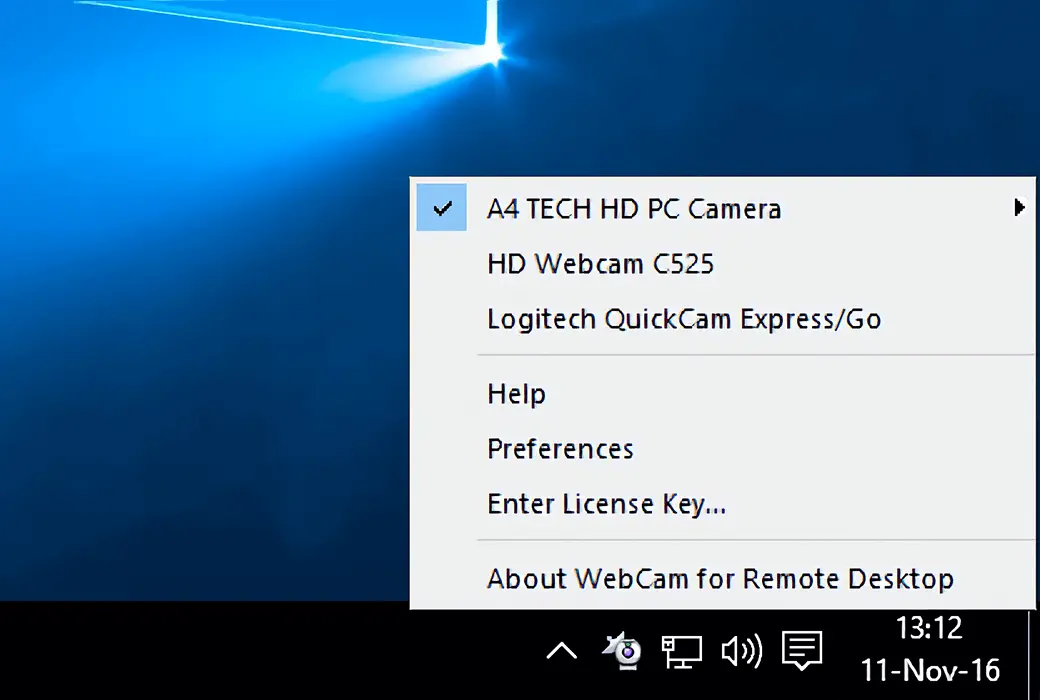You haven't signed in yet, you can have a better experience after signing in
 Webcam for Remote Desktop Camera Redirection Remote Desktop Software
Webcam for Remote Desktop Camera Redirection Remote Desktop Software

Activity Rules
1、Activity time:{{ info.groupon.start_at }} ~ {{ info.groupon.end_at }}。
1、Activity time:cease when sold out。
2、Validity period of the Group Buying:{{ info.groupon.expire_days * 24 }} hours。
3、Number of Group Buying:{{ info.groupon.need_count }}x。
Please Pay Attention
1、Teamwork process: Join/initiate a Group Buying and make a successful payment - Within the validity period, the number of team members meets the activity requirements - Group Buying succeeded!
2、If the number of participants cannot be met within the valid period, the group will fail, and the paid amount will be refunded in the original way.
3、The number of people required and the time of the event may vary among different products. Please pay attention to the rules of the event.
A super convenient solution to redirect local network cameras to remote desktop sessions.
summary
Remote desktop network camera is a high-performance software used to redirect locally inserted network cameras to remote desktop sessions.
Therefore, any video conferencing or other software that expects video streaming will work.
working principle
This software consists of two parts. The workstation section will be installed on the local computer where the network camera actually exists. The server components are transferred to the remote end.
The remote desktop network camera creates a virtual camera in the remote desktop session, and you can directly receive video streams from the local hardware network camera. It provides you with high-quality and low latency video streams, allowing clear and stable video transmission to remote sessions without any additional configuration.
Completely direct display compatibility
The remote desktop network camera is fully compatible with DirectX. Therefore, it supports a wide range of software and hardware. Not only can a webcam be used as the image source, but any DirectShow compatible hardware, including video capture cards and ID scanners, can also be used.
Suitable for any instant messaging and other video applications
All video conferencing software uses a webcam for remote desktop redirection, and the effect is perfect. The supported software list includes popular applications such as Skype, Skype, Google Play, GoToMeeting, Webex, Adobe Connect, and more. The remote desktop network camera also supports video chat on social networking services such as Facebook, Myspace, etc.
Secure and independent access
The remote desktop network camera is responsible for processing your confidential information. In multi-user environments (Windows Server 2008, 2012, 2016), if multiple users log in to the remote end, each network camera will be isolated in each individual user session. Therefore, you don't have to worry about your personal video stream being seen by others, even if it's incorrect. Except for you, no one can see your camera in the system.
Customize resolution, compression, and frame rate
Due to real-time compression, remote desktop network cameras can reduce video stream size, thereby improving data transmission speed. This program supports different custom video resolutions and frame rates. The program can always be configured to meet network bandwidth and avoid frame dropout.
No driver program for video redirection
The remote end does not require a local network camera driver. Every time a new network camera is inserted, there is no need to install any drivers on the remote end (new driver installation requires administrative privileges and may cause headaches for system administrators).
Remote Desktop Protocol in Different Environments
The remote desktop network camera supports different remote desktop protocols, including Microsoft RDP, Teradisi PCoIP, and Citrix ICA. The environment used is not important (such as Microsoft Azure, Microsoft Terminal Services, Citrix XenApp, Citrix XenDesktop, VMware views, Amazon workspaces, etc.). Any compatible client software can be used to access the remote end. And there is no need to change the firewall settings.
What about other operating systems?
If you are looking for a solution for Linux or macOS, you have already found it. Remote desktop network cameras work perfectly in macOS and most Linux operating system distributions. It includes plugins for FreeRDP (MacfreeRDP in macOS), Citrix workspace application, Teradici PCoIP, VMware Horizon client, and Amazon workspace client.
Seamless mode support
The remote desktop network camera works perfectly in seamless mode. This is a simple and convenient feature that allows you to connect your local webcam to any remotely running video application in seamless mode.
OEM License Benefits
The network camera with remote desktop functionality can be easily integrated into applications. Therefore, you can allow terminal server users to access local video devices in remote Windows sessions. Read more
What did the customer say
We found the remote desktop camera. Some people claim that the software works properly even with slow network connections. Therefore, we have installed it and it works perfectly. It has always been easy to set up and use.
- Even more
- Supports both single user and multi-user environments.
- Zero configuration is required.
- Suitable for any virtual machine.
- Mixed 32 and 64 bit environments.

Official website:https://www.fabulatech.com/webcam-for-remote-desktop.html
Download Center:https://webcam-for-remote-desktop.apsgo.cn
Backup Download:N/A
Delivery time:Manual online processing
Operating platform:Windows、Linux、macOS
Interface language:Supports English interface display, with multiple languages available.
Update Description: 3Monthly license: Supports 3 months of updates and usage. Lifetime License: After purchase, it supports 1 year of updates and upgrades. The current version will stop updating after 1 year, but this license will remain valid for this version.
Pre purchase trial:7-day free trial.
How to receive the goods:After purchase, the activation information will be sent to the email address at the time of placing the order, and the corresponding product activation code can be viewed in the personal center, My Orders.
Number of devices:Depending on the authorization purchased.
Replacing the computer:Uninstall the original computer and activate the new computer.
Activation guidance:To be added.
Special instructions:To be added.
Reference materials:https://www.fabulatech.com/sales-faq.html

Any question
{{ app.qa.openQa.Q.title }}